When Project Atomic got off the ground in April, I wrote a blog post about how anyone could Build Your Own Atomic host, based on Fedora 20. Since that time, there have been some changes in the rpm-ostree tooling used to produce these images.
What’s more, there’s a new distro on the block, CentOS 7, that you may wish to build into an Atomic host. Part of what’s great about the Atomic model is the way it can apply to different distributions. Here’s our chance to play with that.
The tooling around creating Atomic images is still in flux, and will continue to change (for the better). For now, tough, here’s an updated guide to building your own Atomic host(s), based on Fedora 20 or on CentOS 7.
First, build and configure the builder:
Install Fedora 20 (CentOS 7 can work, too, with some tweaking, but here I’m stick with Fedora). You can build trees and images for Fedora or CentOS from the same builder.
Disable selinux by changing enforced to disabled in /etc/selinux/config and then systemctl reboot to complete selinux disabling. While we’re never happy about disabling SELinux, it’s necessary (for now) to disable it on your builder in order to enable it on the Atomic instances you build.
The rpm-ostree commands below need to be run as root or w/ sudo, but for some reason, the image-building part of the process is only working for me while running as root (not sudo), so I log in as root and work in /root.
# yum install -y git
# git clone https://github.com/jasonbrooks/byo-atomic.git
# mv byo-atomic/walters-rpm-ostree-fedora-20-i386.repo /etc/yum.repos.d/
# yum install -y rpm-ostree rpm-ostree-toolbox nss-altfiles yum-plugin-protectbase httpd
Now, edit /etc/nsswitch.conf change lines passwd: files and group: files to passwd: files altfiles and group: files altfiles (details).
Then, edit /etc/libvirt/qemu.conf to uncomment the line user = "root" and systemctl restart libvirtd.
Now, we’ll set up a repository from which our eventual Atomic hosts will fetch upgrades:
# mkdir -p /srv/rpm-ostree/repo && cd /srv/rpm-ostree/ && sudo ostree --repo=repo init --mode=archive-z2
# cat > /etc/httpd/conf.d/rpm-ostree.conf <<EOF
DocumentRoot /srv/rpm-ostree
<Directory "/srv/rpm-ostree">
Options Indexes FollowSymLinks
AllowOverride None
Require all granted
</Directory>
EOF
# systemctl daemon-reload &&
systemctl enable httpd &&
systemctl start httpd &&
systemctl reload httpd &&
firewall-cmd --add-service=http &&
firewall-cmd --add-service=http --permanent
Next, build the Atomic host:
The *.json files in the c7 and f20 directories contain the definitions for these Atomic hosts. The *-atomic-base.json file contains the list of repositories to include. The git repo I’ve pointed to includes the *.repo files you need. If you wish to add others, put them in the c7 or f20 folder and reference them in centos-atomic-base.json or fedora-atomic-base.json.
The *-atomic-server-docker-host.json files pull in the base json files, and add additional packages. To add or remove packages, edit fedora-atomic-server-docker-host.json or centos-atomic-server-docker-host.json.
For CentOS 7:
# cd /root/byo-atomic/c7
# rpm-ostree compose tree --repo=/srv/rpm-ostree/repo centos-atomic-server-docker-host.json
# rpm-ostree-toolbox create-vm-disk /srv/rpm-ostree/repo centos-atomic-host centos-atomic/7/x86_64/server/docker-host c7-atomic.qcow2
For Fedora 20:
# cd /root/byo-atomic/f20
# rpm-ostree compose tree --repo=/srv/rpm-ostree/repo fedora-atomic-server-docker-host.json
# rpm-ostree-toolbox create-vm-disk /srv/rpm-ostree/repo fedora-atomic-host fedora-atomic/20/x86_64/server/docker-host f20-atomic.qcow2
After you’ve created your image(s), future runs of the rpm-ostree compose tree command will add updated packages to your repo, which you can pull down to an Atomic instance. For more information on updating, see Configuring your Atomic instance to receive updates,
below.
Converting images to .vdi (if desired)
These scripts produce qcow2 images, which are ready to use with OpenStack or with virt-manager/virsh. To produce *.vdi images, use qemu-img to convert:
qemu-img convert -f qcow2 c7-atomic.qcow2 -O vdi c7-atomic.vdi
How to log in?
Your atomic images will be born with no root password, so it’s necessary to supply a password or key to log in using cloud-init. If you’re using a virtualization application without cloud-init support, such as virt-manager or VirtualBox, you can create a simple iso image to provide a key or password to your image when it boots.
To create this iso image, you must first create two text files.
Create a file named meta-data
that includes an instance-id
name and a local-hostname.
For instance:
instance-id: Atomic0
local-hostname: atomic-00
The second file is named user-data,
and includes password and key information. For instance:
#cloud-config
password: atomic
chpasswd: {expire: False}
ssh_pwauth: True
ssh_authorized_keys:
- ssh-rsa AAA...SDvz user1@yourdomain.com
- ssh-rsa AAB...QTuo user2@yourdomain.com
Once you have completed your files, they need to packaged into an ISO image. For instance:
# genisoimage -output atomic0-cidata.iso -volid cidata -joliet -rock user-data meta-data
You can boot from this iso image, and the auth details it contains will be passed along to your Atomic instance.
For more information about creating these cloud-init iso images, see http://cloudinit.readthedocs.org/en/latest/topics/datasources.html#config-drive.
Configuring your Atomic instance to receive updates
As created using these instructions, your Atomic image won’t be configured to receive updates. To configure your image to receive updates from your build machine, edit (as root) the file /ostree/repo/config and add a section like this:
[remote "centos-atomic-host"]
url=http://$YOUR_BUILD_MACHINE/repo
branches=centos-atomic/7/x86_64/server;
gpg-verify=false
Or, for Fedora:
[remote "fedora-atomic-host"]
url=http://$YOUR_BUILD_MACHINE/repo
branches=fedora-atomic/20/x86_64/server;
gpg-verify=false
With your repo configured, you can check for updates with the command sudo rpm-ostree upgrade, followed by a reboot. Don’t like the changes? You can rollback with rpm-ostree rollback, followed by another reboot.
Till Next Time
If you run into trouble following this walkthrough, I’ll be happy to help you get up and running or get pointed in the right direction. Ping me at jbrooks in #atomic on freenode irc or @jasonbrooks on Twitter. Also, be sure to check out the Project Atomic Q&A site.
View article »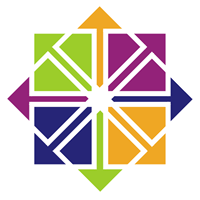 Today
Today