Looking to view running container information quickly? Check out the new atomic top command!
atomic top is a new atomic sub-command that will allow you to interactively display the top process information from all of your containers running on a host. It works like the standard top command, where it will continuously update the top processes. Under the hood, atomic top is using Docker’s top API to gather information about a particular container. When queried, the Docker daemon uses ps to give back results. The same thing happens with the Docker CLI.
Docker’s top command allows users to display the ps output for the main process of a given container ID or name. It’s handy because it returns information about containers running on remote daemons as well.
While developing the atomic top subcommand, we ran into some weird issues. We were interested, for instance, in listing only some ps columns, not all.
Let’s see how docker top is internally implemented and what gotchas and pitfalls you should be aware of when using ps.
How Does It Work?
-
First things first, the command synopsis from the man page is docker top [--help] CONTAINER [ps OPTIONS]. ps OPTIONS
refers to any options the ps binary accepts.
On Linux hosts, when you run docker top CONTAINER, the CLI sends a request to the docker daemon (which could be running
on a different host) in order to get the ps information for the given container. It does so by calling the ps binary from the host on which the daemon
is running.
Internally, when no ps options are provided, the daemon first gets the PID of the given container, calls out ps -ef, then get its output, and finally
filters out all but the line containing the container’s PID.
Instead, when a user does provide ps options, the daemon simply drops -ef and just append user’s options to ps. For instance, docker top CONTAINER -o pid,cmd calls ps -o pid,cmd.
So far, so good, you might think. But to fully understand docker top, we should be aware of how ps works.
Enter ps
The main gotcha to understand about ps is that it accepts several kinds of options. Quoting from man ps:
- UNIX options, which may be grouped and must be preceded by a dash.
- BSD options, which may be grouped and must not be used with a dash.
- GNU long options, which are preceded by two dashes.
What the above means is that doing ps -ef and ps ef (notice there’s no dash in the second command) produces a totally different output:
sh
# UNIX options
$ ps -ef
UID PID PPID C STIME TTY TIME CMD
root 1 0 0 19:32 ? 00:00:01 /usr/lib/systemd/systemd --switched-root --system --deserialize 22
root 2 0 0 19:32 ? 00:00:00 [kthreadd]
root 3 2 0 19:32 ? 00:00:00 [ksoftirqd/0]
root 5 2 0 19:32 ? 00:00:00 [kworker/0:0H]
root 6 2 0 19:32 ? 00:00:00 [kworker/u16:0]
root 7 2 0 19:32 ? 00:00:00 [rcu_sched]
root 8 2 0 19:32 ? 00:00:00 [rcu_bh]
root 9 2 0 19:32 ? 00:00:00 [rcuos/0]
[...]
# BSD options
$ ps ef
PID TTY STAT TIME COMMAND
3206 tty2 Ssl+ 0:00 /usr/libexec/gdm-x-session --run-script gnome-session XDG_SEAT=seat0 LOGNAME=runcom USER=r
3212 tty2 Sl+ 0:10 \_ /usr/libexec/Xorg vt2 -displayfd 3 -auth /run/user/1000/gdm/Xauthority -nolisten tcp -
3265 tty2 Sl+ 0:00 \_ dbus-daemon --print-address 4 --session XDG_SEAT=seat0 LOGNAME=runcom USER=runcom USER
3268 tty2 Sl+ 0:00 \_ /usr/libexec/gnome-session-binary XDG_VTNR=2 XDG_SESSION_ID=1 GUESTFISH_INIT=\e[1;34m
3341 tty2 Sl+ 0:00 \_ /usr/libexec/gnome-settings-daemon XDG_VTNR=2 XDG_SESSION_ID=1 HOSTNAME=localhost.
3427 tty2 SLl+ 0:25 \_ /usr/bin/gnome-shell XDG_VTNR=2 XDG_SESSION_ID=1 GUESTFISH_INIT=\e[1;34m HOSTNAME=
3449 tty2 Sl 0:00 | \_ ibus-daemon --xim --panel disable XDG_VTNR=2 XDG_SESSION_ID=1 GUESTFISH_INIT=\
3454 tty2 Sl 0:00 | \_ /usr/libexec/ibus-dconf XDG_VTNR=2 XDG_SESSION_ID=1 GUESTFISH_INIT=\e[1;34
[...]
The first command (with the dash) is showing every process on the system (-e stands for Select all processes, -f stands for Do full-format listing).
In the second command, e stands for Show the environment after the command. and f means the same as the UNIX variant.
By default, ps (without flags) selects all processes with the same effective user ID (euid=EUID) as the current user and associated with the same terminal as the invoker.
However, there’s an hidden note within the man page lines which says:
The use of BSD-style options will also change the process selection to include processes on other terminals (TTYs) that are owned by you
So the second command shows what ps alone would have shown along with all other processes, owned by me, on different terminals (TTYs). This is clearly different from ps -ef which shows all processes in the system.
To achieve the same as ps -ef using BSD options, you would have done ps aux instead. I’ll leave to the reader understanding what aux does here.
To sum up this section:
-
psshows all processes with the same effective user ID (euid=EUID) as the current user and associated with the same terminal as the invoker ps -efshows all processes in the system and it’s using UNIX optionsps efis the same asps, it shows processes owned by me but it will show processes on other terminals (TTYs)- I should have used
ps auxto show all processes in the system using BSD options - This isn’t fun
- TTYs are Evil for
ps
When Problems Arise
Enough ps basics. Let’s see how having those different UNIX/BSD options may cause trouble. Specifically, let’s see this with docker top and understand why I wrote TTYs are evil for ps.
Fire up two containers, one without a TTY and another with:
sh
$ docker run -d fedora /usr/bin/vi # this won't have a TTY allocated
bb910bada1373d639d6ba98557a0f1319bf0164d0d3e3347adef4dff8a155862
$ docker run -ti fedora /bin/bash # this will have a TTY, as specified by -ti
[root@4a4fa008ac25 /]#
$ docker ps # in another terminal
CONTAINER ID IMAGE COMMAND CREATED STATUS PORTS NAMES
4a4fa008ac25 fedora "/bin/bash" About a minute ago Up About a minute distracted_ptolemy
bb910bada137 fedora "/usr/bin/vi" About a minute ago Up About a minute loving_einstein
Now run docker top:
sh
$ docker top 4a4fa008ac25
UID PID PPID C STIME TTY TIME CMD
root 9046 2048 0 20:36 pts/6 00:00:00 /bin/bash
$ docker top bb910bada137
UID PID PPID C STIME TTY TIME CMD
root 8952 2048 0 20:35 ? 00:00:00 /usr/bin/vi
Everything works fine, both containers show ps output correctly. Notice how the first container—the interactive one—does have a TTY allocated—pts/6—while the other just shows ?.
From the previous sections, we know that Docker is internally running ps -ef to get the list of all processes running on the system and filters out all lines but the line containing the container main process PID. We also know that the list contains all process on every TTY, which clearly includes processes with and without TTYs. So far, so good again.
Now let’s play around with columns. Let’s say I’m interested in having only the PID column and the CMD column. I remember the option was o, or -o. Whatever… let’s run docker top to filter out the columns we’re not interested in. I’m going to use o now:
sh
$ docker top 4a4fa008ac25 o pid,cmd
PID CMD
9046 /bin/bash
$ docker top bb910bada137 o pid,cmd
PID CMD
What?! no output from the second docker top? Why? Maybe I should use -o instead:
sh
$ docker top 4a4fa008ac25 -o pid,cmd
PID CMD
$ docker top bb910bada137 -o pid,cmd
PID CMD
8952 /usr/bin/vi
Great, now the results are inverted and I’m not getting any output for the second container.
Breathe. Let’s get a step back.
TTYs Are Evil in ps
Remember that ps with BSD options shows processes on other terminals (TTYs)? While empty or UNIX options selects all processes with the same effective user ID (euid=EUID) as the current user and associated with the same terminal as the invoker? The invoker in both cases is root from the docker daemon itself which also doesn’t have a TTY (remember this):
sh
$ ps -eo cmd,tty | grep docker
/usr/bin/docker daemon -D - ? # no TTY
So, let’s see what’s happening in each case (given the shown above invoker has no TTY):
docker top 4a4fa008ac25 -o pid,cmd- Container has TTY allocated
- No output because the process isn’t associated with the same terminal as the invoker
docker top bb910bada137 -o pid,cmd- Container has no TTY
- Output because the process is associated, apparently, with the same terminal as the invoker
docker top 4a4fa008ac25 o pid,cmd- Container has TTY
- Output because BSD options shows processes on other TTYs unless the TTY isn’t allocated (try with
ps o tty)
docker top bb910bada137 o pid,cmd- Container has a no TTY
- No output because BSD options shows all processes on other TTYs unless the TTY isn’t allocated (try with
ps o tty)
Clear. Well, now that we slightly understand how docker top and ps works, let’s fix the weird scenario above by running the commands with the correct options:
sh
# UNIX options
$ docker top 4a4fa008ac25 -eo pid,cmd
PID CMD
9046 /bin/bash
$ docker top bb910bada137 -eo pid,cmd
PID CMD
8952 /usr/bin/vi
# BSD options
$ docker top 4a4fa008ac25 axo pid,cmd
PID CMD
9046 /bin/bash
$ docker top bb910bada137 axo pid,cmd
PID CMD
8952 /usr/bin/vi
I suggest you to go and have a look at the whole man ps to get a better sight on all of this.
Take special care of the BSD
aandxoptions as we used them above to solve the issue.
atomic top
atomic top is used the same way docker top queries for ps information. It slightly differs from docker top because it’s using ncurses to have an interactive panel to list containers information, order columns, automatically add and remove containers and more. Following is a screenshot of what you’ll have in the next atomic versions:
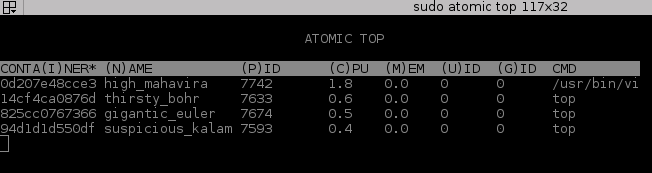
As a sidenote, if you want to list additional columns in atomic top you would just add -o with the fields you’re interested, as in:
sh
$ sudo atomic top -o uid,gid
[..interactive and super cool panel :)..]
I hope I’ve covered the basics to avoid getting frustrated by the common pitfalls you could incur while using ps, docker top, and atomic top. This will also hopefully avoid anyone from filing bug reports against docker top when the wrong options are provided.
Huge thanks for inspiration to Brent Baude and Daniel Walsh.